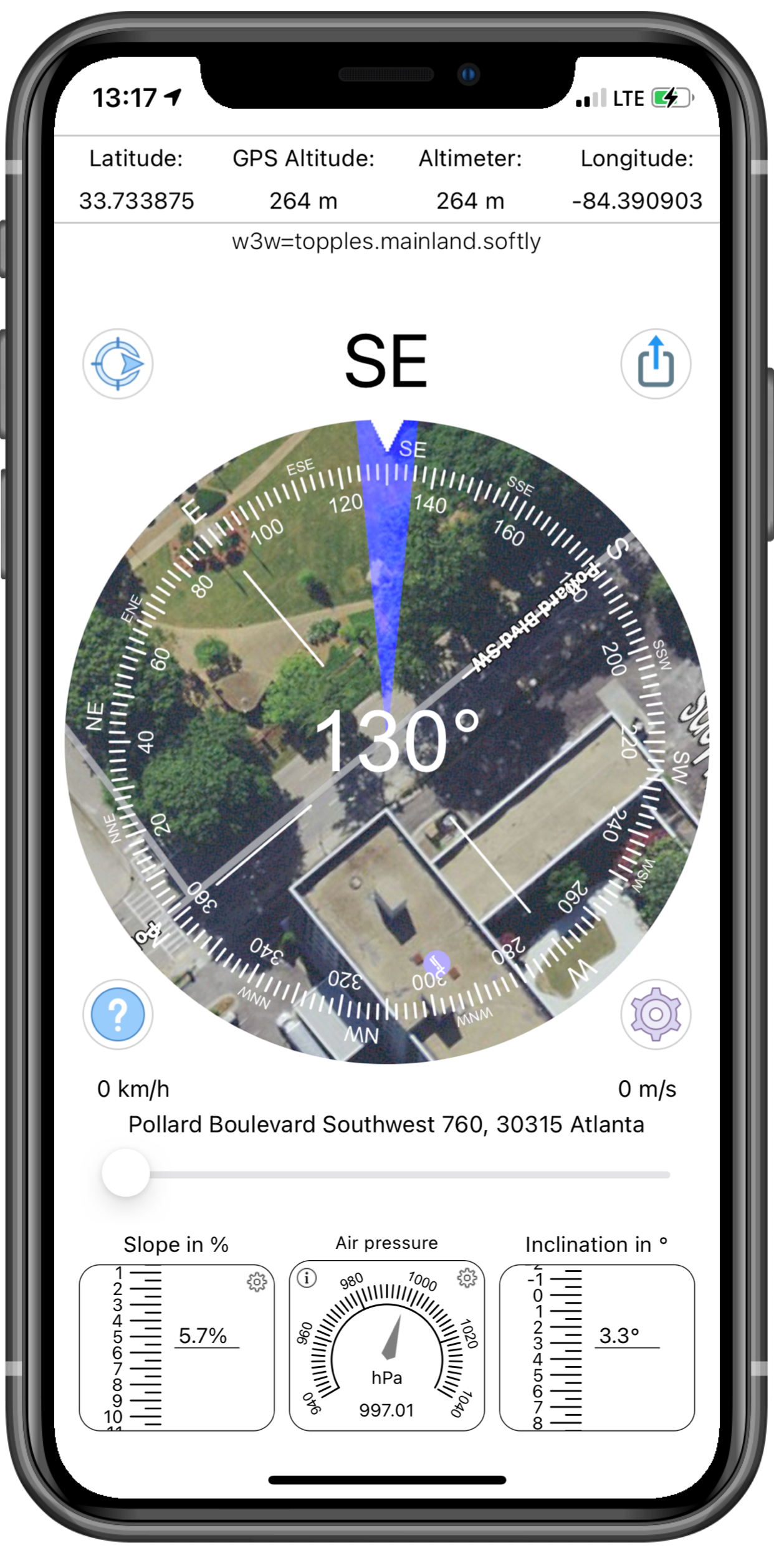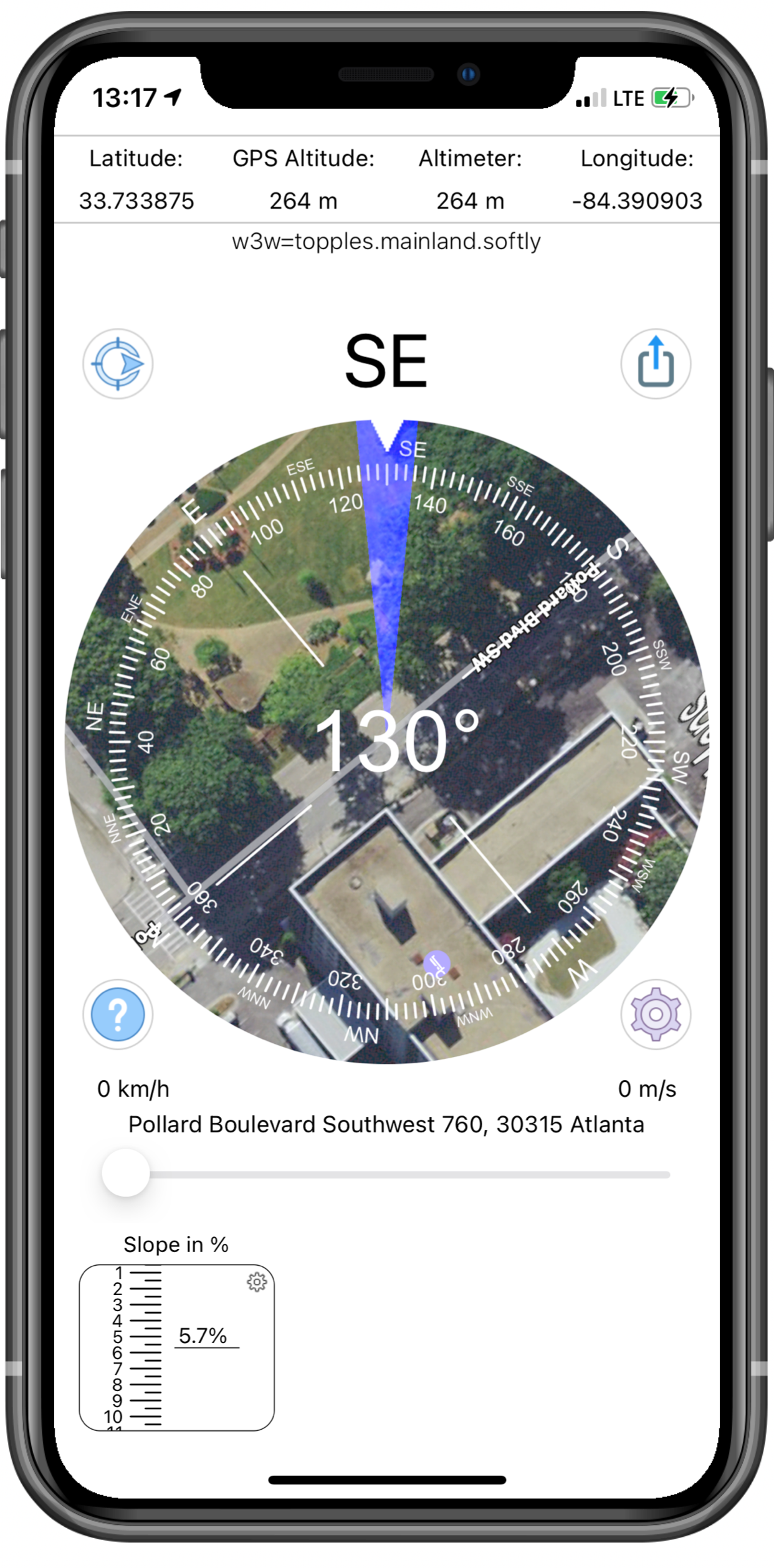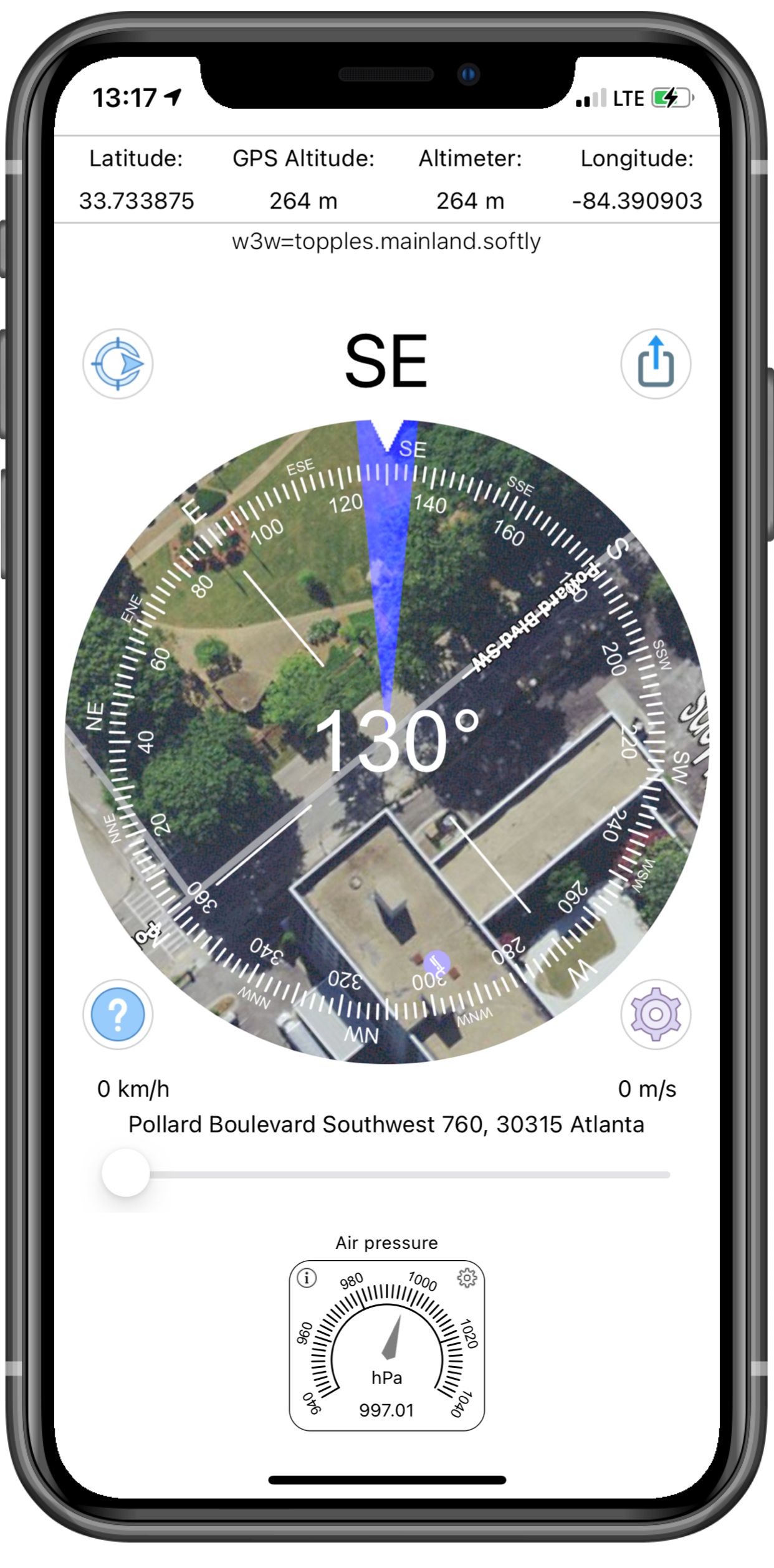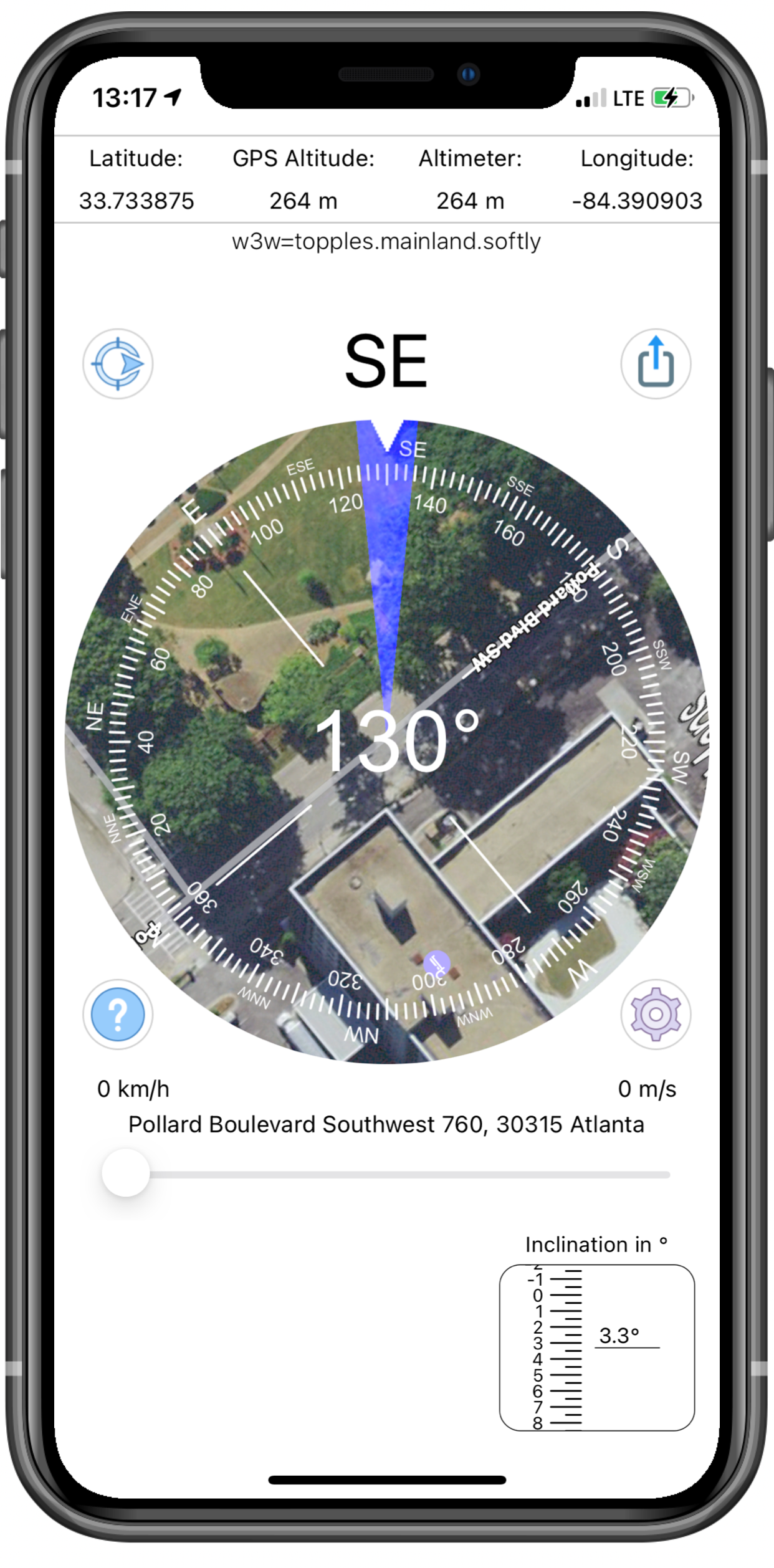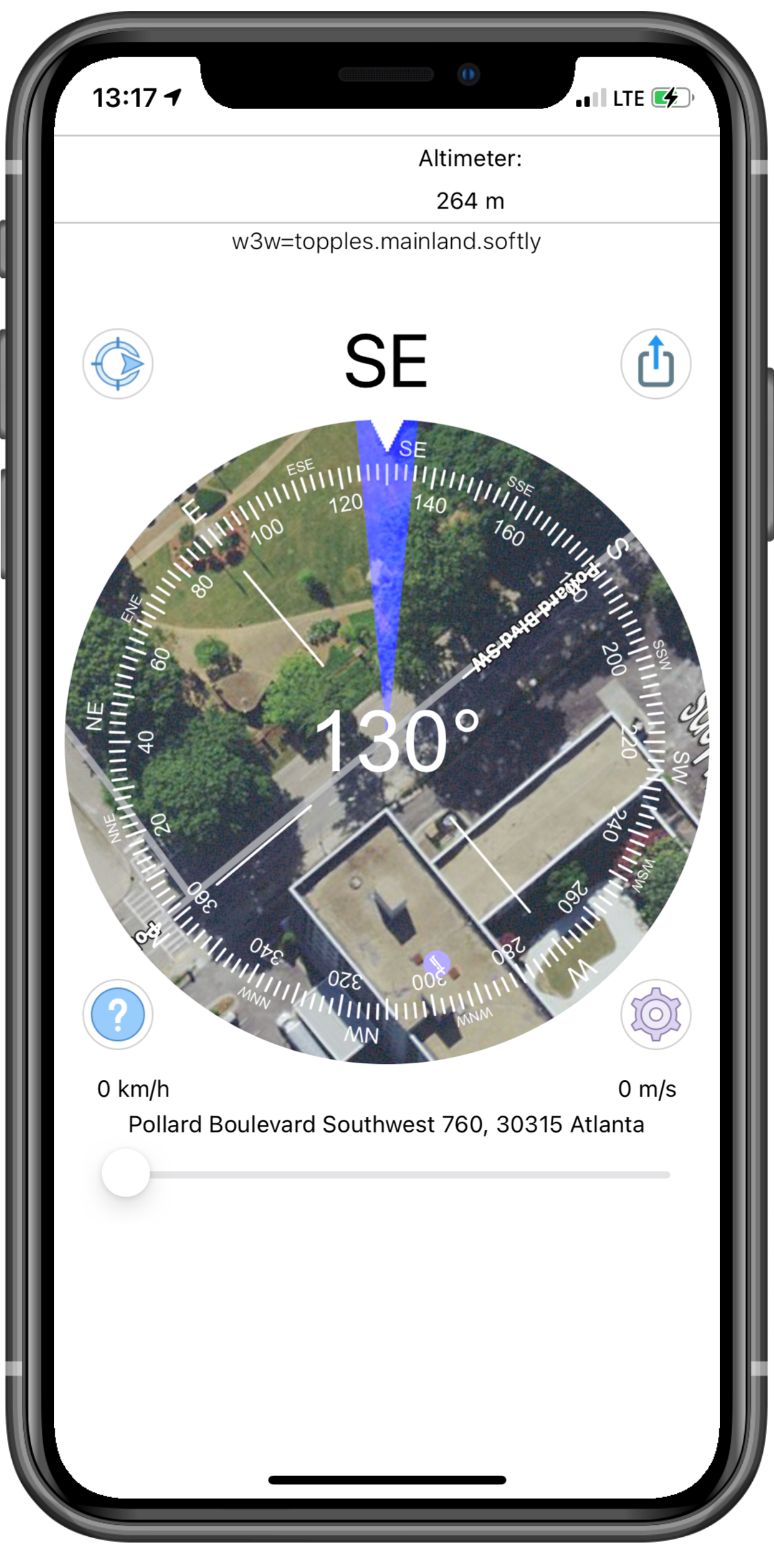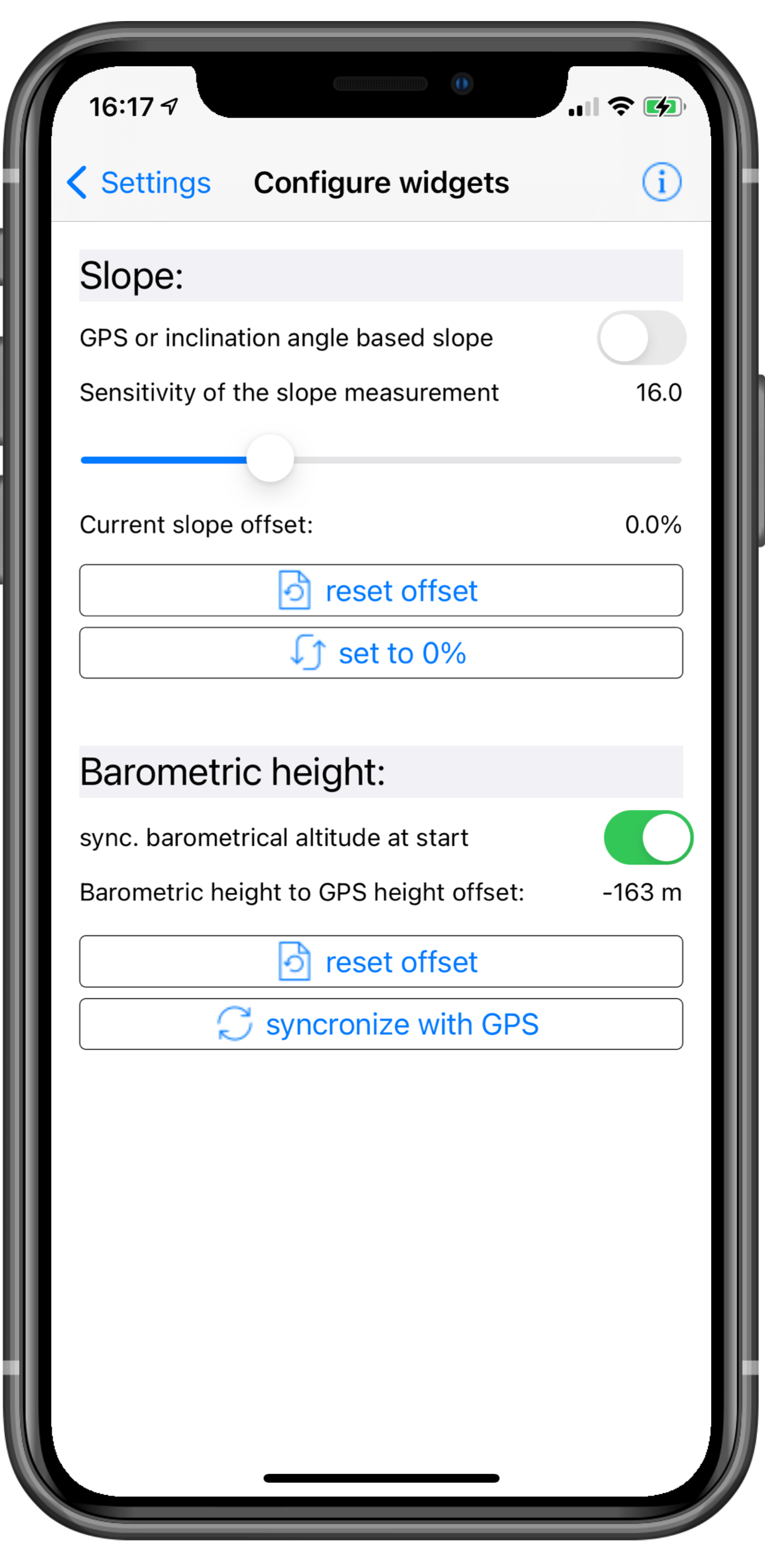Compass (pro) App
With “Compass Pro” you can orientate yourself optimally at your location. You can see the direction of the compass and match it with the satellite image or the map on the compass. That you know exactly where you are you get the street address, the exact GPS coordinates and the current height above sea level displayed. In addition, the position is displayed in What3Words (w3w) coordinates. To switch between satellite image and map view just tap the compass. You can zoom with the pinch-/spread Gesture or with the slider beneath the Address so that you can orient yourself at certain prominent points. The blue highlighted area indicates the current accuracy.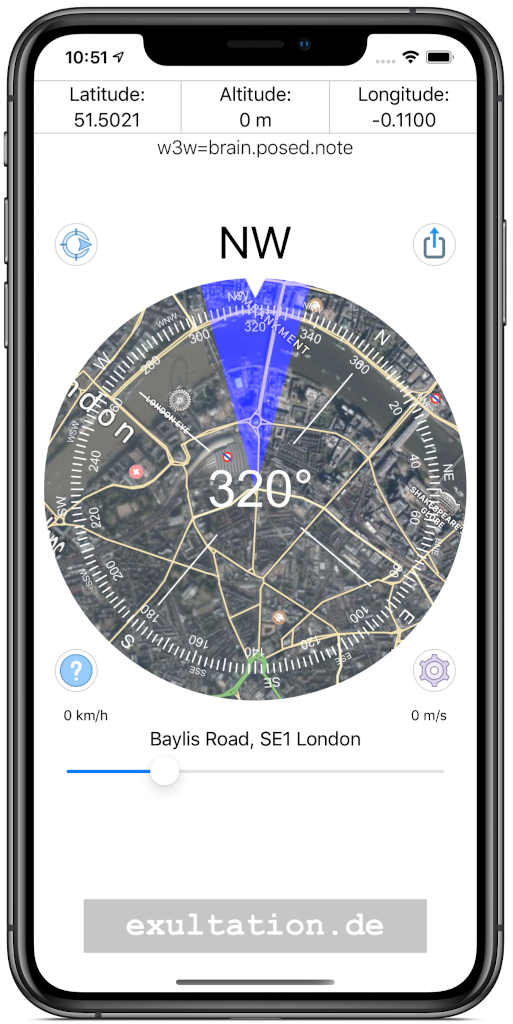
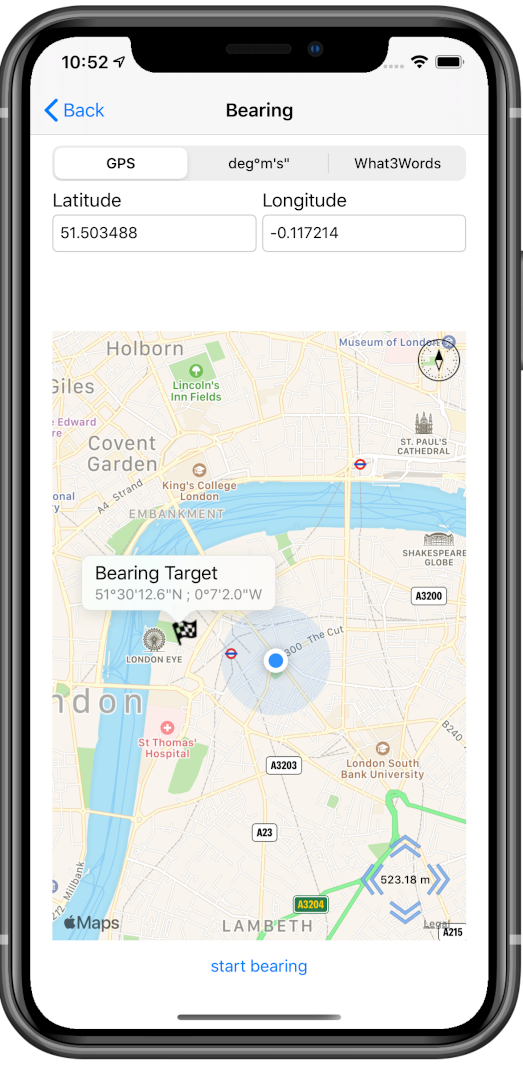
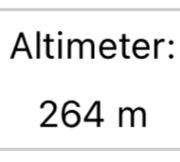 Air
pressure based altimeter (barometric altitude)
Air
pressure based altimeter (barometric altitude)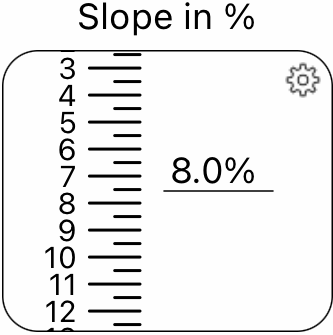 Slope
meter ( %)
Slope
meter ( %)
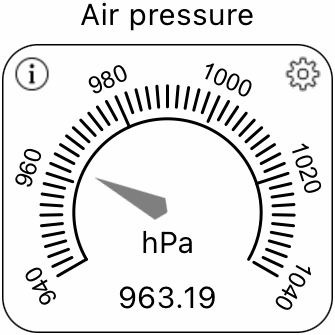 Air
pressure display
Air
pressure display
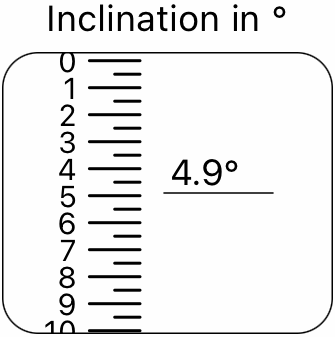 Inclination display
(°)
Inclination display
(°)